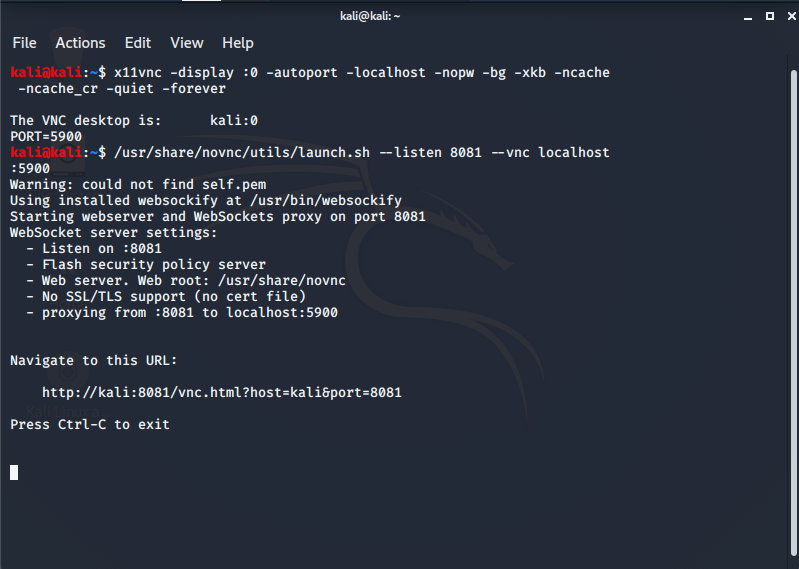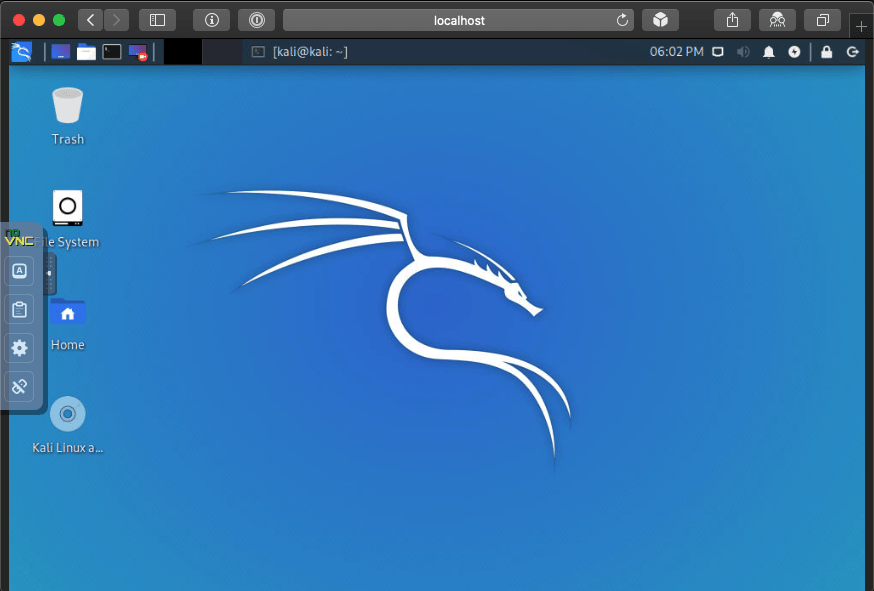Kali In The Browser (noVNC)
There are various ways you can interact with Kali, such as sitting down and being direct at the console (more often than not, for a graphic experience), alternatively using Kali remotely via SSH (which gives you command line access). Alternatively, you may have setup VNC which will allow for remote graphical access (please make sure to do this securely by having VNC listen on loopback and port forward via SSH). Another approach would be to interact with Kali in a browser, rather than having to install necessary VNC clients.
This guide covers noVNC, but we also have another guide for Apache Guacamole. Each have their pros and cons. NoVNC is a lighter approach, as it has less services required (less overhead), which allows for a quick “one off connection” solution.
First we update, then install the necessary packages (we have chosen x11vnc as our VNC solution. You can switch it for any VNC servicer you wish. Support may vary however.):
kali@kali:~$ sudo apt update
kali@kali:~$
kali@kali:~$ sudo apt install -y novnc x11vnc
kali@kali:~$
Next we start up a VNC session. We have chosen to do this only on loopback, making it more secure (We are skipping x11vnc’s in-built HTTP function. That requires Java, and we don’t want to install it on any of our clients as noVNC gives a HTML5 experience):
kali@kali:~$ x11vnc -display :0 -autoport -localhost -nopw -bg -xkb -ncache -ncache_cr -quiet -forever
The VNC desktop is: localhost:0
PORT=5900
kali@kali:~$
NOTE: We are using display :0 which is our current desktop.
We can double check which port is being used for VNC:
kali@kali:~$ ss -antp | grep vnc
LISTEN 0 32 127.0.0.1:5900 0.0.0.0:* users:(("x11vnc",pid=8056,fd=8))
LISTEN 0 32 [::1]:5900 [::]:* users:(("x11vnc",pid=8056,fd=9))
kali@kali:~$
We can see it is using port 5900.
Afterwards we get noVNC running (this will open 8081/TCP):
kali@kali:~$ /usr/share/novnc/utils/novnc_proxy --listen 8081 --vnc localhost:5900
Better yet, enable SSH:
kali@kali:~$ sudo systemctl enable ssh --now
kali@kali:~$
Then on the remote box, SSH into your Kali setup (you may need to enable port forwarding first)
$ ssh [email protected] -L 8081:localhost:8081
Updated on: 2023-Jun-16
Authors:
g0tmi1k
,
gamb1t